In order for our team to be able to configure and submit your Android apps we will need an invitation to your Google Developer Console.
Here you can find a step-by-step guide on how to invite users as an admin to your account:
Step 1: Login to your Google Developer Account
You can log in via the following link: https://developer.android.com
Step 2: Go to “Users and permissions”
In your Google Developer Console, look for “Users and permissions” on the left sidebar:

Step 3: Click “Invite new users”
On the right area of the screen, you will find a button that says “Invite new users”, click it:

Step 4: Add the user email address
Add the user email address that should be invited to your account:
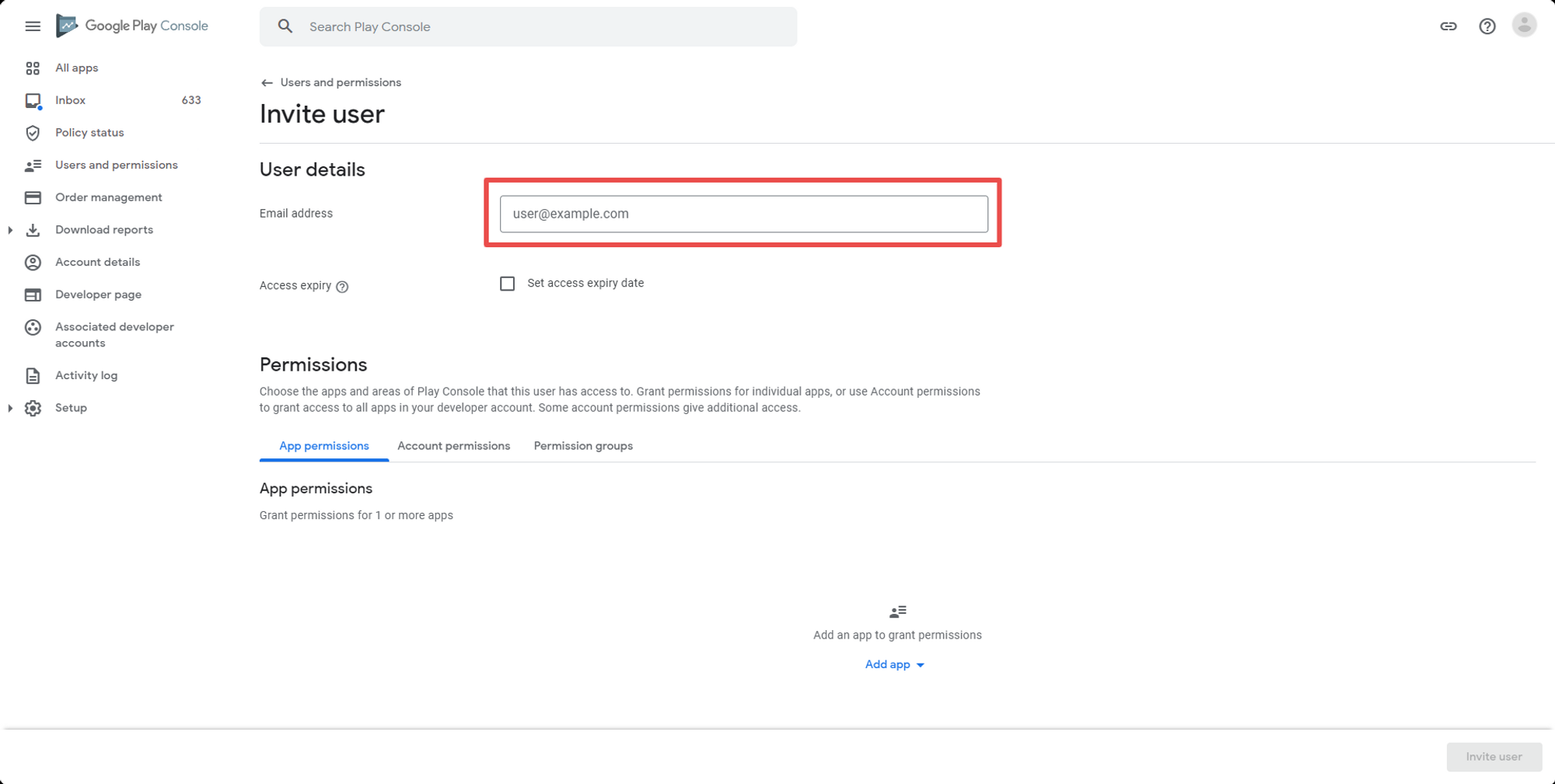
Step 5: Click “Account permissions”
This is an important step to make sure the invited user will have access to create and upload your app:

Step 6: Provide “Admin” permission
On the “Account permissions” page make sure to check the “Admin” box. The “Admin” role is required in order for MobiLoud to be able to create, upload and submit your app to the Play Store:

Step 7: Click “Invite user”
Once you are done, click the “Invite user” button on the bottom right area:
.png)
That’s it! The invited user will now be requested to accept the invitation, once accepted he will be able to create, upload and submit your app to the Play Store.

