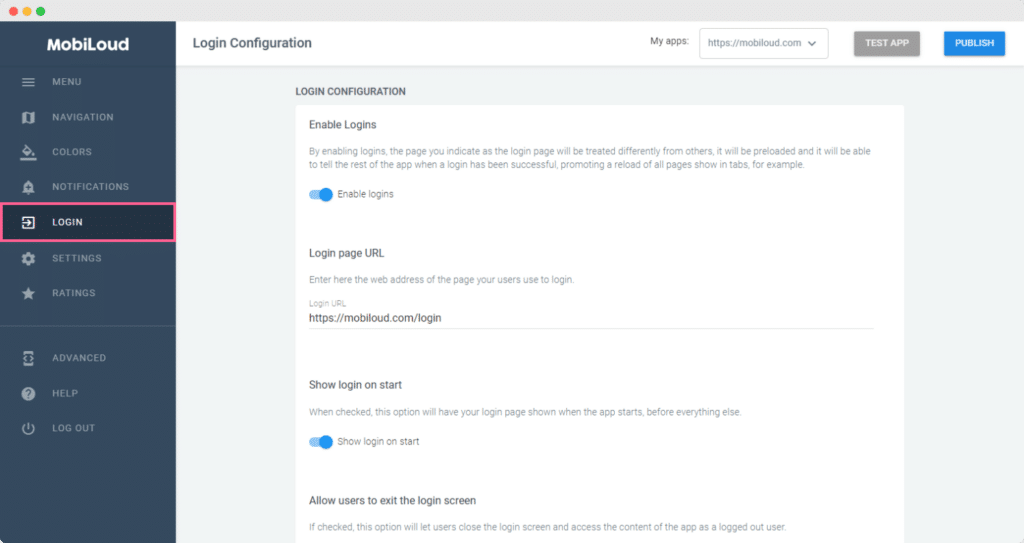The Canvas Dashboard is the configuration area for your app, it allows you to easily adjust the bottom navigation, login options, alerts, and many other elements.
In this guide, we will go through the most used settings and how to modify them.
Making changes to your app
Before anything, it is important to understand that your app configuration is live, meaning that any changes you make will be instantly applied to your apps as soon as you save them.
Once you modify the values of your settings, you just need to click the "Save changes" button and your changes will be applied.
In order to be able to see the changes on the apps you will need close and reopen them.
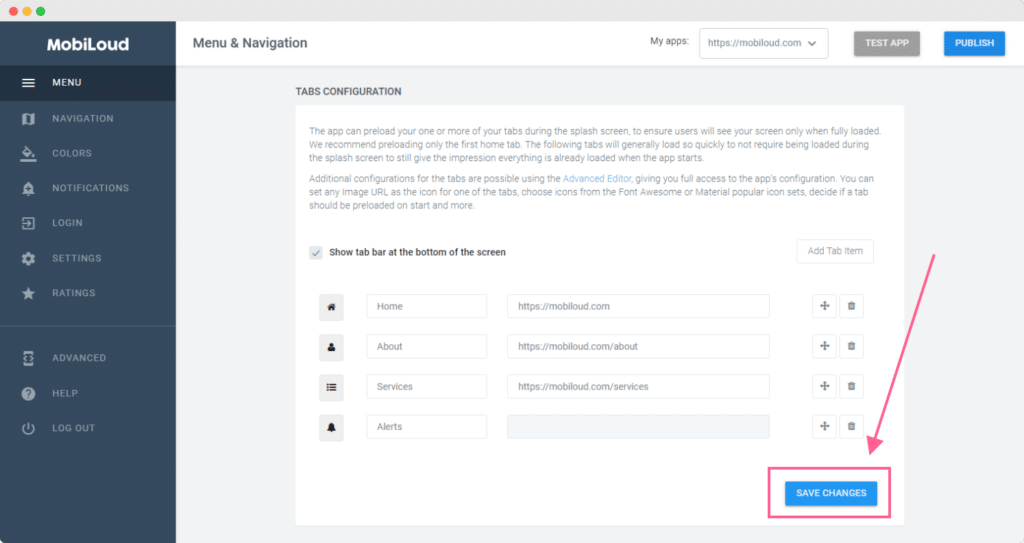
Menu
In the menu area you will be able to configure the menu displayed at the bottom of your app, which consists of a set of tabs, each with its own label and icon.
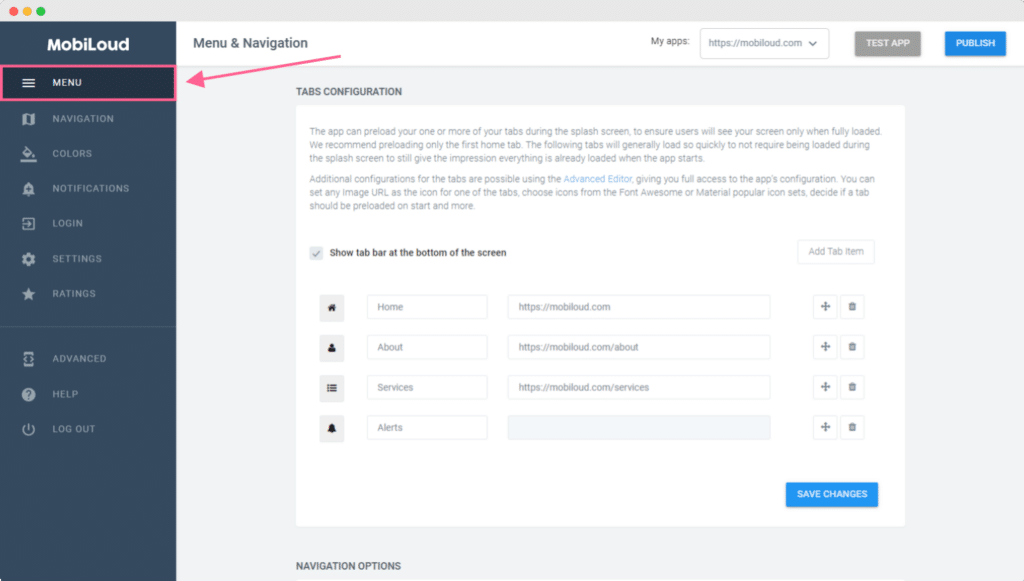
Labels and links will be available as text inputs, see below:
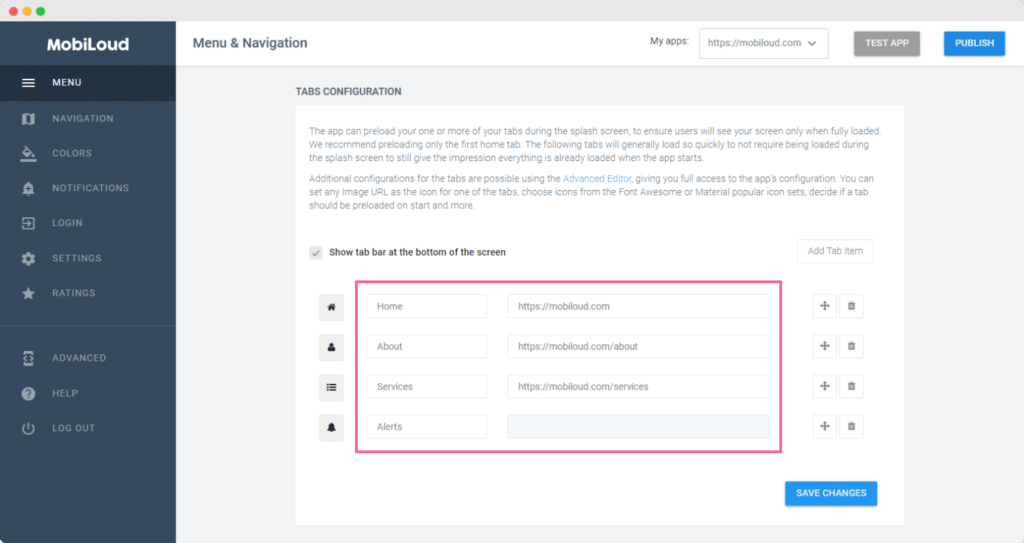
You can easily drag and drop the tabs to re-order them:
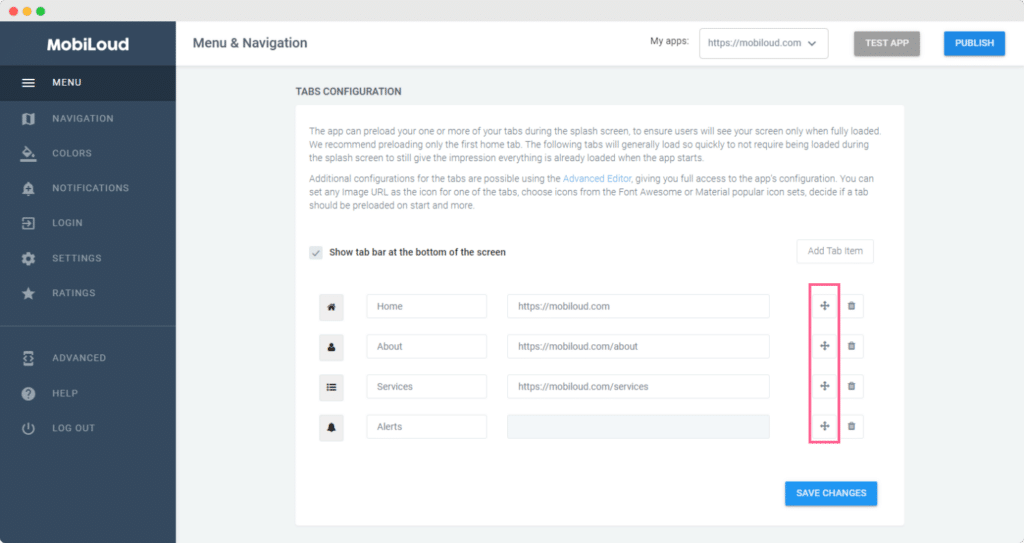
We have a set of default icons that you can pick from:
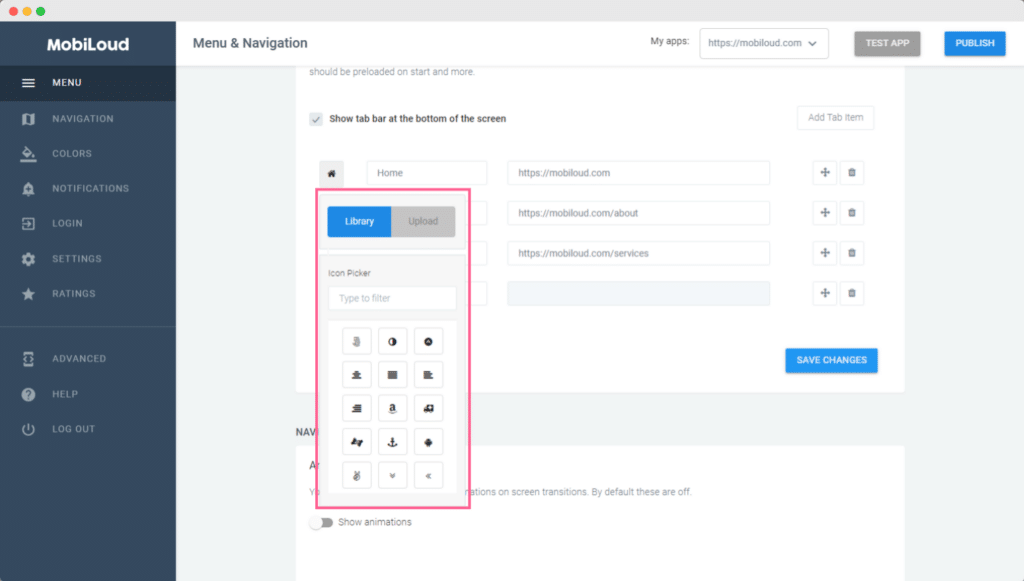
If you prefer to use something different you can easily upload your own .png icon, making sure to follow these requirements:
- The icon must have a transparent background
- The icon must have the final color for the active and default states (the values from the app configuration will not be applied to custom icons)
- The icon must have a maximum size of 250x250px
- The icon must be in .png format
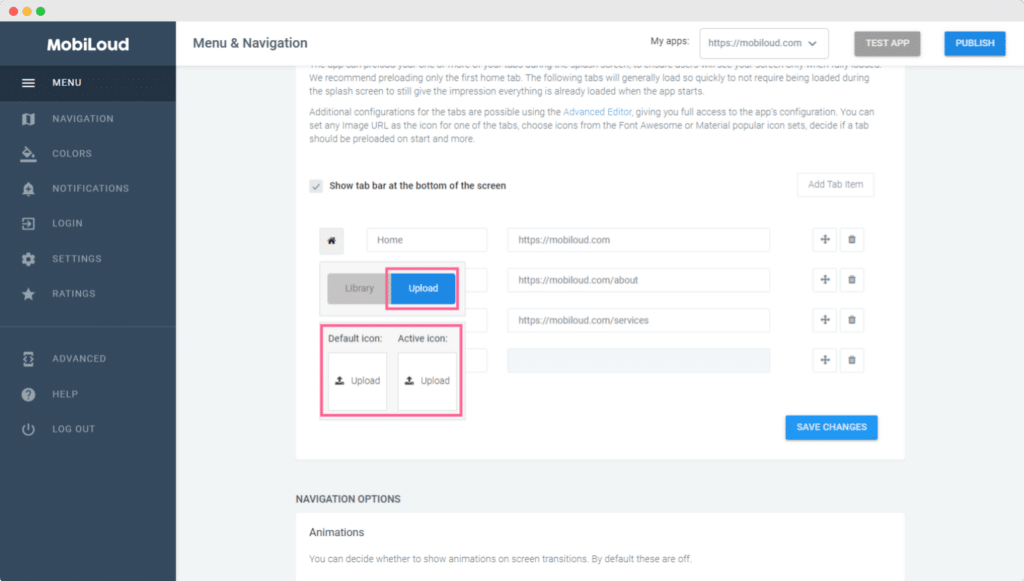
Navigation
The navigation area will allow you to configure different aspects of the elements that help users with navigating through the app content, such as the back bar displayed at the top and the loading spinners.
We generally recomment to keep these as default, since they have been pre-configured to provide users with the best experience in the app.
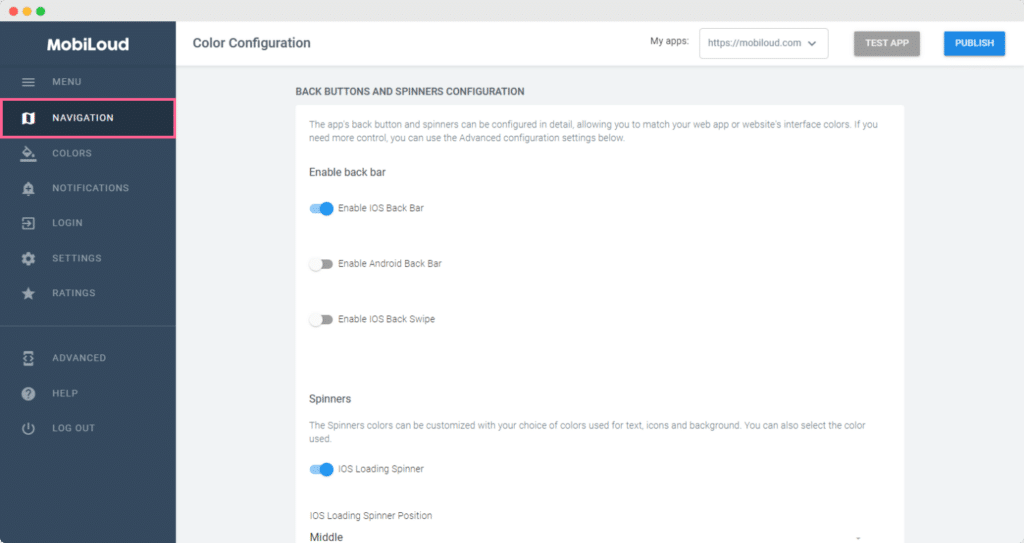
Colors
As the title suggests, here you will be able to configure the colors of different elements displayed throughout your app.
The main elements you might want to adjust are the colors of tabs and loading spinners.
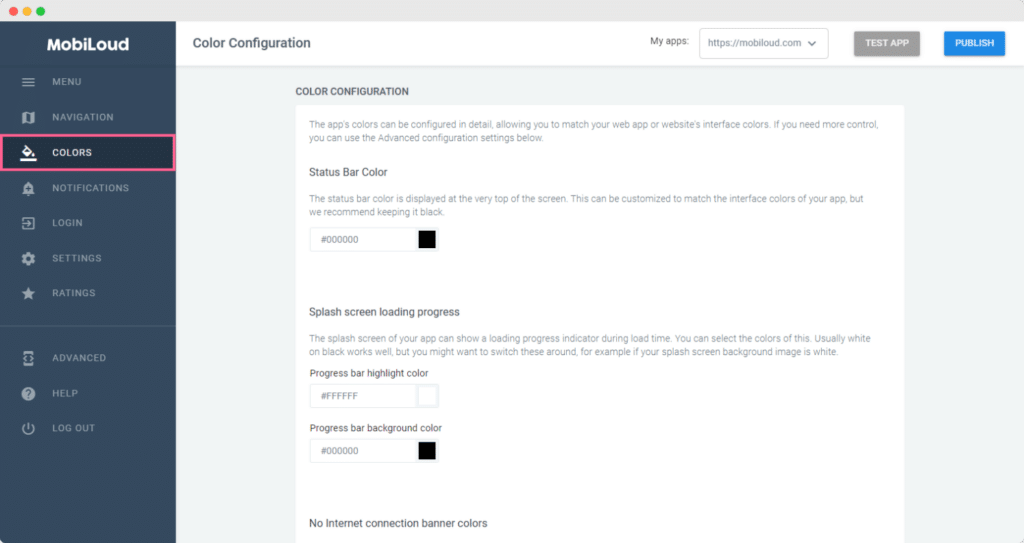
Notifications
Under Notifications you will be able to create and manage the notification tags, which allow users to select from which topics they want to receive notifications from.
We have a more detailed guide with more details on how the notification tags work here: How to use notification tags
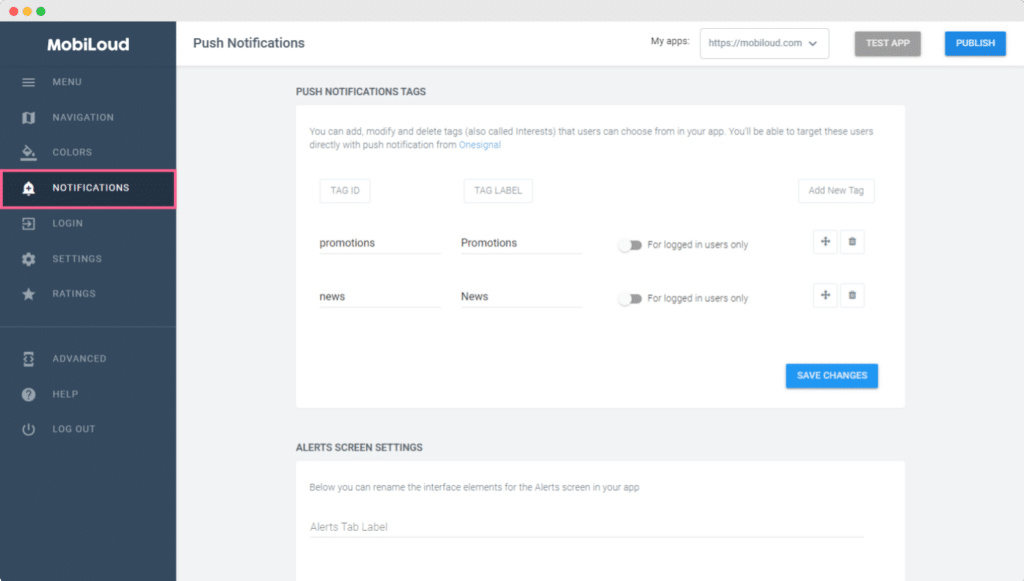
Login
If you want to require users to login before they can access the content of your app, this is the place where you will be able to configure that behavior.