If you would like app users to be able to select from which categories they will receive notifications for, notification tags are the solution you are looking for.
In your Canvas Dashboard, under "Notifications" you can manage and create notification tags. For each tag, you will be able to define a label and an ID. The label will be displayed to users and can contain any sort of special characters, while the ID will be used to match the tags that are added to your push notifications and should not contain any special characters.
For the purpose of this guide let's create a new tag for "Breaking News" push notifications, in this case, we would have something like this:

When sending your notifications you will now need to include the "breaking_news" tag into your notification payload. Our plugin allows you to do that in a few different ways for manual and automatic notifications.
Manual Notifications
When sending a manual notification from the plugin you will need to add your created tag into the "Manual notification tags" field, as you can see below:
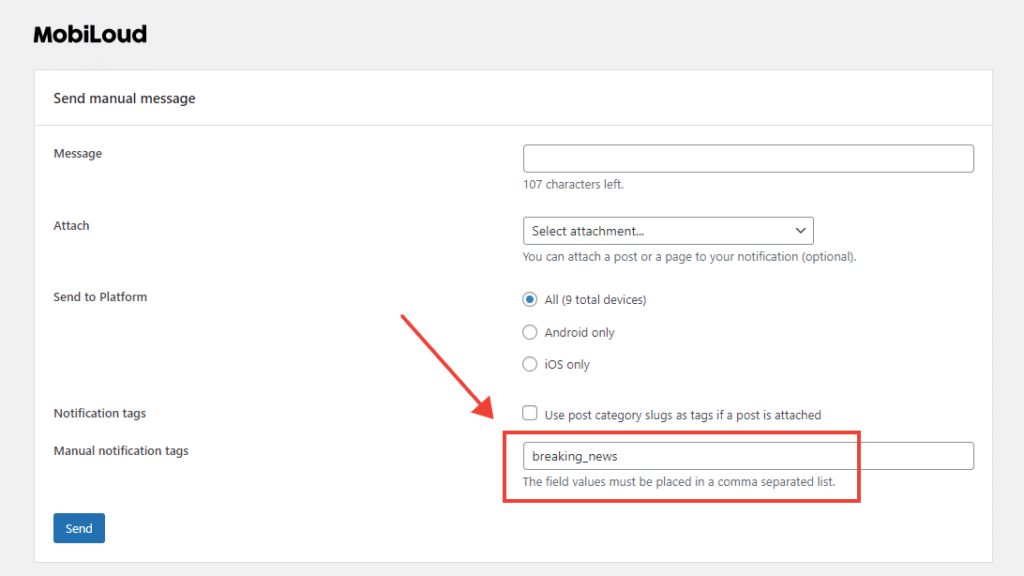
Automatic notifications
For automatic notifications you have two settings that can be used to add tags to your notifications, see below:

If you use category names as tags, notifications will include the "slug" of your categories as tags. In this example you will need to have a category called "Breaking News" with a slug that looks exactly like the ID you created "breaking_news"
You can also add specific tags to always be included in your notifications, you just need to make sure they match the tags you created in your Canvas Dashboard.
